Disclaimer: this article includes links to products for sale on our store.
In this post we are going to cover:

Plus more... Read on to learn everything you need to know about making Ledger work perfectly.
Ledger has built a reputation for producing secure and reliable devices for the storage of crypto private keys.
For the most part, users don’t need to perform much maintenance with their devices once they set them up, however from time to time, Ledger pushes an update to the device firmware and users must update them.
In most cases, these updates go off without a hitch, however occasionally some common issues appear. One of the two most common problems users face when updating firmware is the warning “MCU Firmware Is Not Genuine” (the other one is “MCU Firmware Is Outdated”).
What Does This Message Mean?
The message “MCU Firmware Is Not Genuine” is an alarming warning to see, but it sounds worse than it is. What is actually going on is the device expects a different version of the firmware than the one you have installed. It, therefore, throws the warning that the firmware installed is not the genuine version it thinks should be on the device. All we need to do is make sure the device expects the proper firmware.
Solving “MCU Firmware Is Not Genuine” Error on Ledger Nano S
Solving this problem is easy; just follow the steps below to fix this common ledger firmware update issue:
1. Make sure that the Ledger Live app is fully up to date
To make sure Ledger Live is updated to the latest version, close Ledger Live then open it again. If a blue update bar appears at the top, it is out of date.
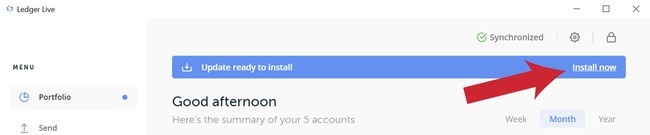
Select “Install Now” and restart Ledger Live. Disregard this step if your Ledger Live software is already up to date.
2.Select ‘Settings’ gear icon in the top right

3. Select ‘Help’

4. Scroll to the bottom and select ‘Repair’ on the last item called “Repair your ledger device”
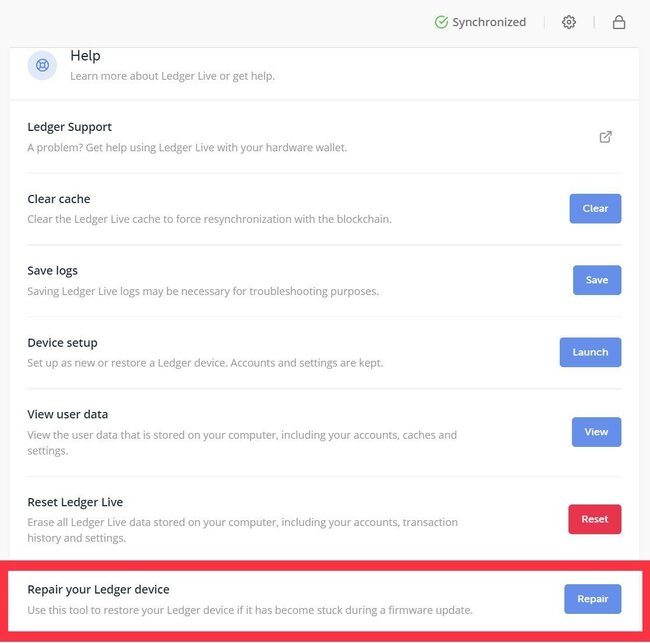
5. Select “MCU not Genuine” option out of the list
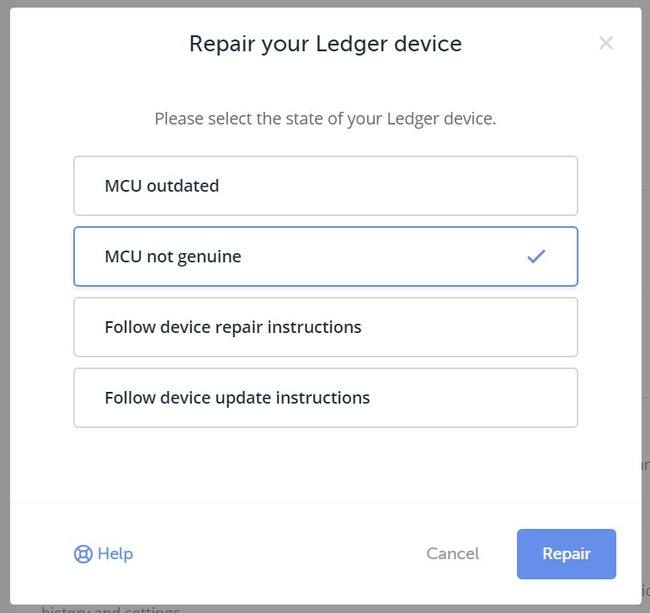
6. Follow the directions on Ledger Live repair tool by connecting your Ledger Nano to your PC or Mac and looks for the Bootloader screen on your nano to appear
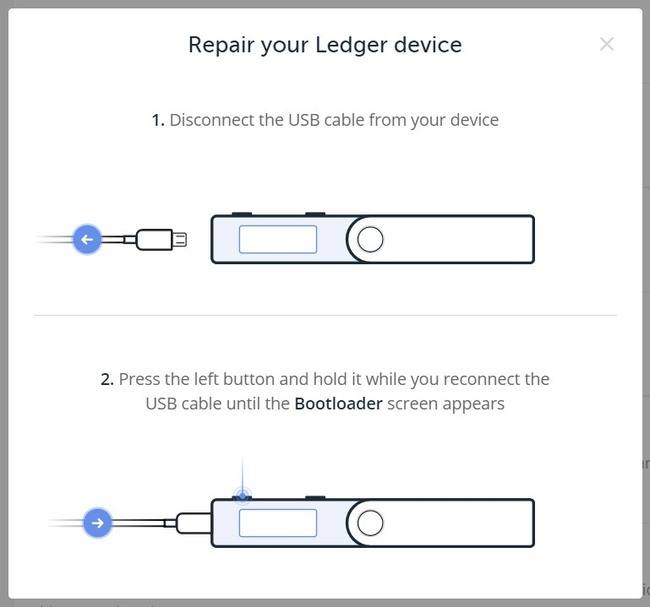
7. Look for the bootloader screen. It will look like this:

Now just follow the instructions on Ledger Live and the problem should be fixed.
And that’s it - you Ledger device should now properly install the latest firmware and you shouldn’t have any other problems.
If, however, the Repair is stuck on 100% you can restart the process by clicking CTRL+R on your Windows and Linux devices or by pressing ⌘ + R on your MacOS device.



